In this video, we learn how to record your screen in OSX Snow Leopard. First, you need to have QuickTime 10 installed on your computer. Now, go to "file", then "screen recording" in QuickTime. After this, you can right click and change the settings that are on it, if you want to use your microphone and if you want the screen to record. When you are ready, click the record button and it will start to record. To stop it, click on the top of the window and press "stop recording". After this, you can play it, pause it, and then edit it as you wish using other tools!
Apple's iOS 26 and iPadOS 26 updates are packed with new features, and you can try them before almost everyone else. First, check our list of supported iPhone and iPad models, then follow our step-by-step guide to install the iOS/iPadOS 26 beta — no paid developer account required.





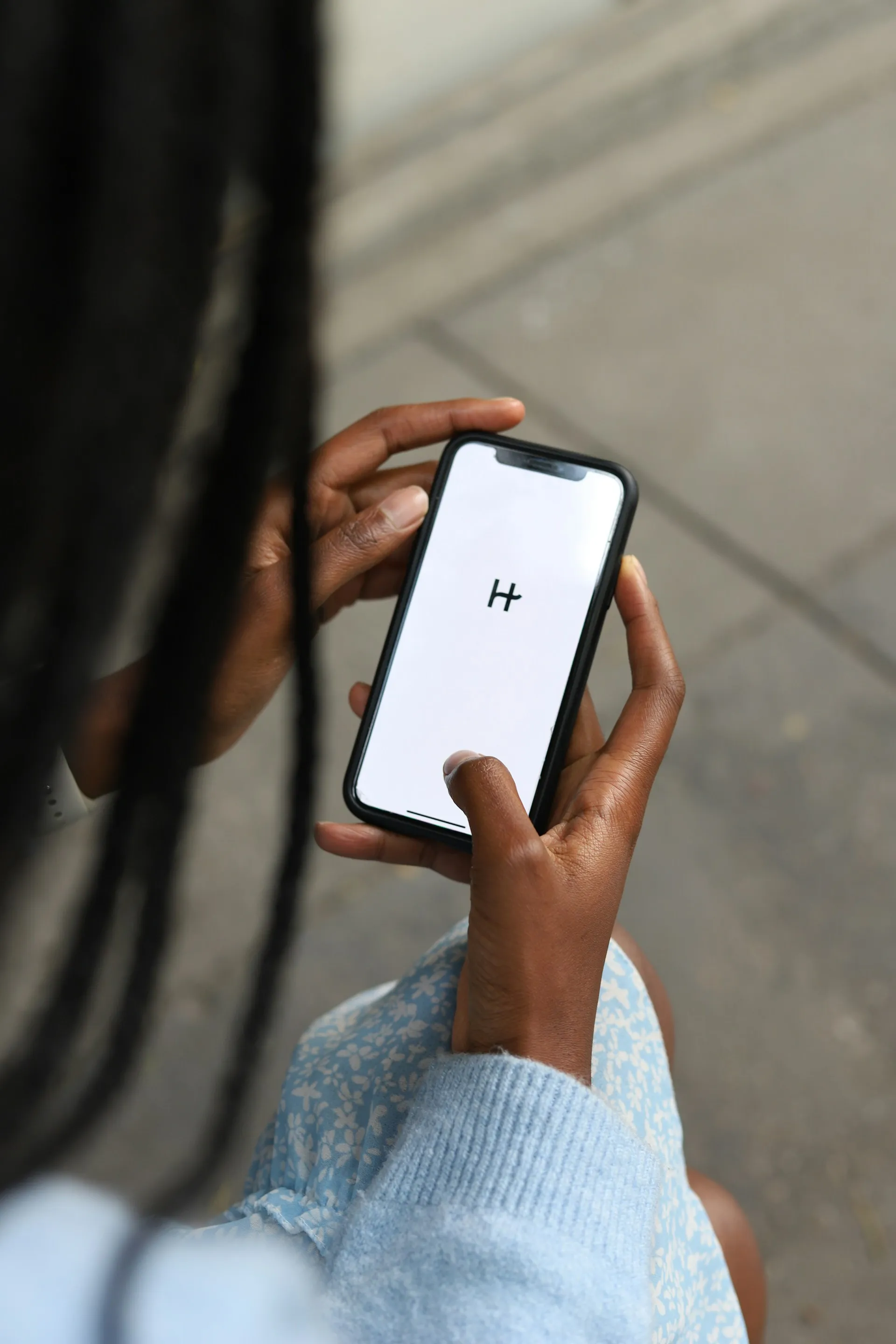












Comments
Be the first, drop a comment!