If things are getting a bit stuffy at your desk, don't fret. A cool breeze is just a USB slot away. Watch this video to learn how to make a USB fan.
Step 1. Retrieve computer fan
Look online or at your local computer-repair shop for a plastic computer-cooling fan. Or, dismantle an old computer and unscrew the fan inside. Disconnect the two wires that attach it to the computer – one red, one black. The wires will remain connected to the fan.
Step 2. Strip fan wires
Using wire cutters or a wire-insulation stripper, strip off a half-inch of the protective coating from the two wires.
Step 3. Strip USB cable
Cut off one end of the USB cable and strip away two inches of the outer casing. You should see four wires inside – green, white, red, and black. Slice off the green and white wires up to the casing. All you need are the red and black wires.
Step 4. Strip red and black wires
Strip a half-inch of the protective coating from the red and black USB wires.
Step 5. Connect wires
Twist the exposed USB wires to the exposed wires from the computer fan – red to red, and black to black.
Step 6. Tape wires together
Wrap the two individual sets of connected wires separately in electrical tape. Then, tape and wrap both sets together to form one cable.
Step 7. Build stand
Create a stand for your fan. To start, get about 18 inches of sturdy electrical wire and bend it into a square "U" shape the same width as the fan.
Step 8. Install stand
Push each end of the wire through the bottom screw holes in the fan. Bend and push the rest of the wire up, around the fan, and through the top screw holes. Bend the ends of the wire to secure the stand, and cut off any excess. Rest the stand on a flat surface.
Step 9. Plug in fan
Adjust and angle the fan as desired and plug the USB cable into your computer. Ah, feel the refreshing breeze.
FACT: A Japanese company offers warming slippers with precise temperature controls powered





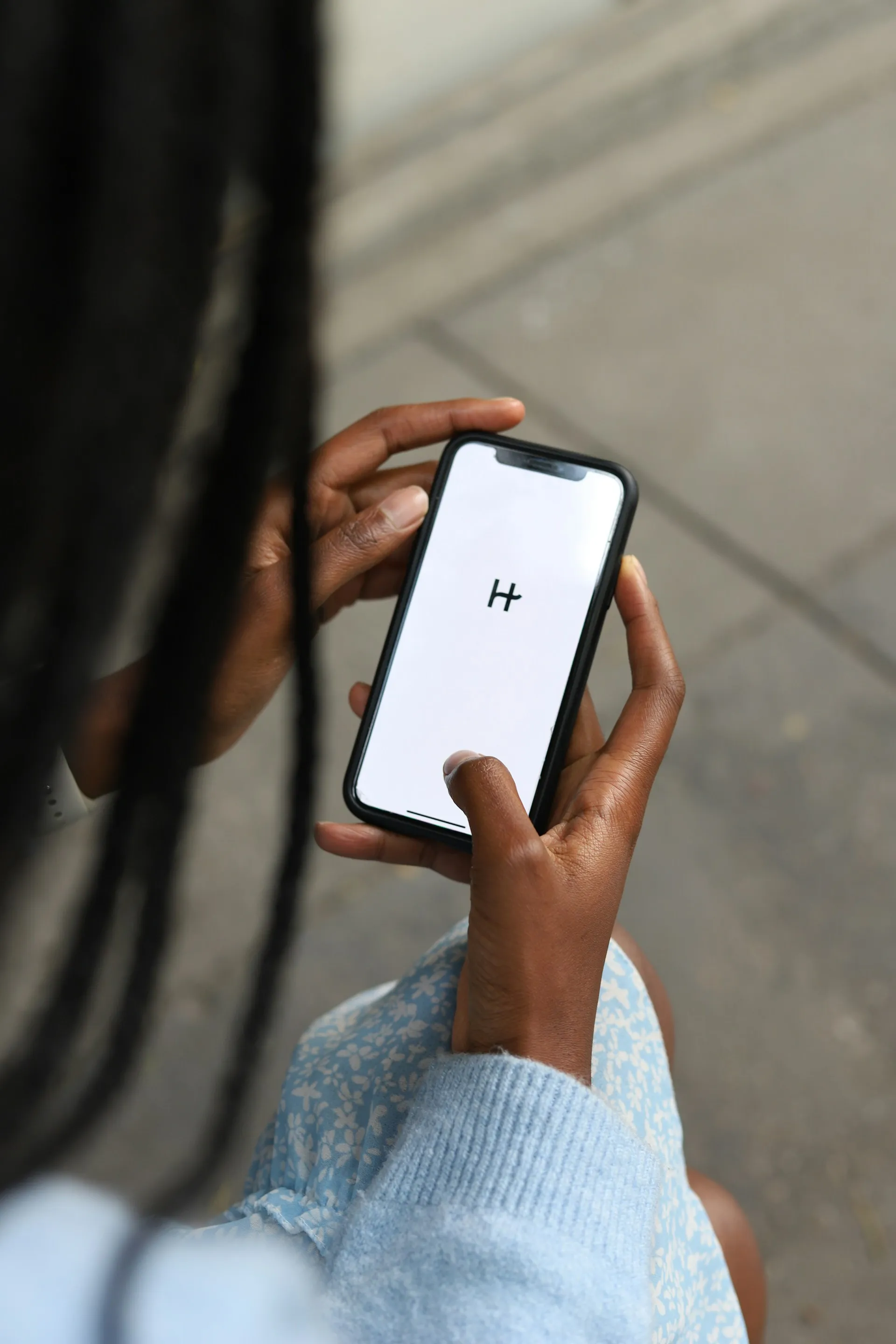













Comments
Be the first, drop a comment!