Files to be downloaded
You'll have to download the kernel for both versions of Nitdroid.
Nitdroid kernel:
NITDroid-kernel-Mido.Fayad.deb
Nitdroid 0.0.9:
http://downloads.nitdroid.com/e-yes/...-0.0.9.tar.bz2
OR
Nitdroid Gingerbread:
http://downloads.nitdroid.com/e-yes/gingerbread.tar.bz2
Copy both of these files to
Code:
/home/user/MyDocs
Installing NITDroid 0.0.9 to the EMMC
1.Enable all repositories from App manager (Extras-testing, Extras-devel, Extras and the default Nokia repositories)
2.Install Leafpad from the App manager and make sure that you have root access
3.Close App manager, open X Terminal and execute the following commands to download Nitdroid installer package DO NOT RUN IT LATER just install it via this:
Code:
root
apt-get update
apt-get install nitdroid-installer
y
y again if it asks again
4.You know installed the old installer for Nitdroid, DO NOT RUN IT, after the nitdroid-installer package is installed, close X Term.
5.On a new X Terminal window, type the following commands:
Code:
root
cd /home/user/MyDocs
bzip2 -d NITDroid-0.0.9.tar.bz2
cd /home
mkdir /and
cd /
mount /home /and
cd /and
tar xvf /home/user/MyDocs/NITDroid-0.0.9.tar
dpkg -i /home/user/MyDocs/NITDroid-kernel-Mido.Fayad.deb
6. On Xterm:
Code:
leafpad /etc/multiboot.d/1 (then press tab on your touchscreen)
Your .item file shall open under leafpad. Take a look at ITEM_DEVICE
if you're using an mmc be sure that: ITEM_DEVICE:${INT_CARD}p2
OR
if you don't have an mmc be sure that: ITEM_DEVICE:mmcblk0p2
Installing Gingerbread to the EMMC
1.Enable all repositories from App manager (Extras-testing, Extras-devel, Extras and the default Nokia)
2.Install Leafpad from the App manager and make sure that you have root access
3.Close App manager, open X Terminal and execute the following commands to download Nitdroid installer package DO NOT RUN IT LATER just install it via this::
Code:
root
apt-get update
apt-get install nitdroid-installer
y
y again if it asks again
4.You know installed the old installer for Nitdroid, DO NOT RUN IT, after the nitdroid-installer package is installed, close X Term.
5.On a new X Terminal window, type the following commands:
Code:
root
cd /home/user/MyDocs
bzip2 -d gingerbread.tar.bz2
cd /home
mkdir /and
cd /
mount /home /and
cd /and
tar xvf /home/user/MyDocs/gingerbread.tar
dpkg -i /home/user/MyDocs/NITDroid-kernel-Mido.Fayad.deb
6. On Xterm:
Code:
leafpad /etc/multiboot.d/1 (then press tab on your touchscreen)
Your .item file shall open under leafpad. Take a look at ITEM_DEVICE
if you're using an mmc be sure that: ITEM_DEVICE:${INT_CARD}p2
OR
if you don't have an mmc be sure that: ITEM_DEVICE:mmcblk0p2
Applying Updates
Be sure that your update.tar.bz2 is in MyDocs, then do the following:
Code:
root
cd /home/user/MyDocs
bzip2 -d nameofpackage.tar.bz2
cd /
mount /home /and
cd /and
tar xvf /home/user/MyDocs/nameofpackage.tar
Fixes
Great fixes are included in 0.0.9, including airplane mode, wifi fix, and google sign in. In addition, some users reported that the app market already needs no fixes, but not with me, so let's keep this fix here. More fixes are included in the wiki if you needed them.
Alpha-numeric Keyboard FIX
Download this:
http://rapidshare.com/files/41927341...hires22_27.zip
1. Install HTC_IME_hi22.apk ONLY
2. Select it from Settings ---> Language & Keyboard
APP Market Fix
1.Open the Market app (from the Home screen or app launcher)
2.Leaving the Market app running, return to the Home screen and open the Settings app again
3.Within Settings select Applications ? Manage applications ? Running (from Tab at top)
4.Scroll to select the Market app ? press the Clear Cache button ? then press the Force Stop button (Do not press the Clear Data button)
5.Press the back button (to go back to the list of running apps)
6.Scroll to select Google Services Framework ? press the Clear Data button ? OK (to confirm) ? then press the Force Stop button
7.Return to the Home screen
8.Launch the Market app again, which will give an error "Attention an error has occurred..." ? OK button
9.Shutdown by holding power button ? Power Off ? OK
10.Restart, wait for wi-fi to reconnect, open Market again (You may have to reboot several times and check Market)
The opening Market screen should no longer be blank, and many more apps (free & paid) should now be available. (Although apps can be downloaded, a few may still fail to install or run properly).
Overclocking
The easy way:
Basically OC'ing is done by editing the OC profiles in ./etc, there you'll find 4 OC profiles. Delete the ones you don't want, and keep the needed ones.To modify your "needed" ones:
Code:
mount /home /and
Code:
leafpad /and/system/etc/"yoursomething"
The nooby side:
1. Install attached setcpu, OC, party
Kernel Power installation
For people who want to install Kernel-Power
1. apt-get it:
Code:
root
apt-get install kernel-power kernel-power-flasher
apt-get install kernel-power-bootimg kernel-power-modules
2. Using filebox, navigate to Code:
/boot/
3. There you should find zImage-2.6.28.10maemoxx where xx stands for kernel-power version.
4. Rename it to vmlinuz-2.6.28.10powerxx, then copy it to Code:
/boot/multiboot/
5.Open Xterm and execute:
Code:
cd /etc/multiboot.d/examples
leafpad Maemo-power39.item
6. Change the values to
Code:
ITEM_NAME="Maemo kernel powerxx"
ITEM_KERNEL=2.6.28.10powerxx
7. On the N900's keyboard, ctrl s to save the file.
8. Returning to Xterm:
Code:
cp /etc/multiboot.d/examples/Maemo-powerxx.item /etc/multiboot.d
after this reboot your phone and you should be able to overclock maemo!
FAQ
Q1) Does the installer do any repartitions?
No, absolutely no. It only downloads .tars, and extract them to the right place.
Q2) The phone stops charging when the screen turns off?
You have to keep the phone awake while on charge. To do this go to Settings > Applications > Development > Stay Awake





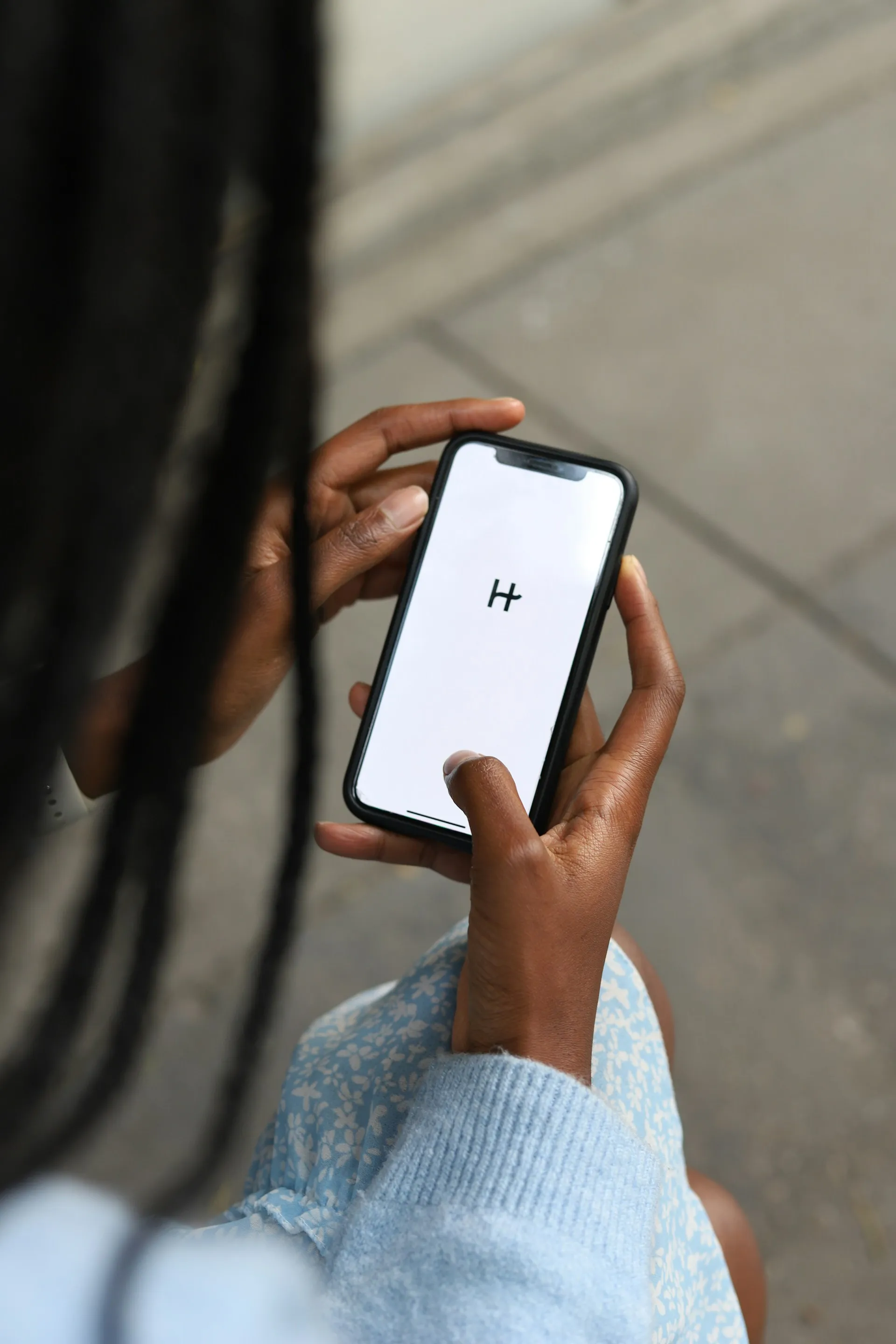












Comments
Be the first, drop a comment!