Planning on getting the iPhone 5, but want to keep your SIM card? The new nano-SIMs that manufacturers are adopting will be even smaller than the micro-SIMs that most of us currently use. It's fairly easy to cut a regular SIM down to a micro-SIM, but because the nano-SIM will be thinner as well as smaller than the micro, cutting it down to size will require a little more work.
Photo by Tech Digest
The specs for the new SIM card look like this:
- 12.3mm wide
- 8.8mm high
- 0.67mm thick
That means that in addition to cutting the width and height, a micro-SIM will have to be sanded down to fit the new nano-SIM slots. This requires a very, very cautious hand as cutting or sanding too much will ruin the card. Also, keep in mind that there's no guarantee that this will work until it's tested when the iPhone 5 actually gets here, but the company that makes the nano-SIMs says that they'll be backward compatible and "offer the same functionality as all current SIM cards."
Jeff Benjamin over at iDownloadBlog gave it a shot and posted a tutorial showing his results. Here's how he did it.
Using a digital caliper, he measured his micro-SIM, then used a regular pair of scissors to trim the width and height. When it came to the thickness, he just sanded it down with a piece of sandpaper.
The most important part is to take measurements frequently to make sure you aren't taking off too much. Check out the video below and Jeff's tutorial for more details.
What do you think? Will you try and convert your current SIM card, or just wait and get a new one? Is it worth the risk?










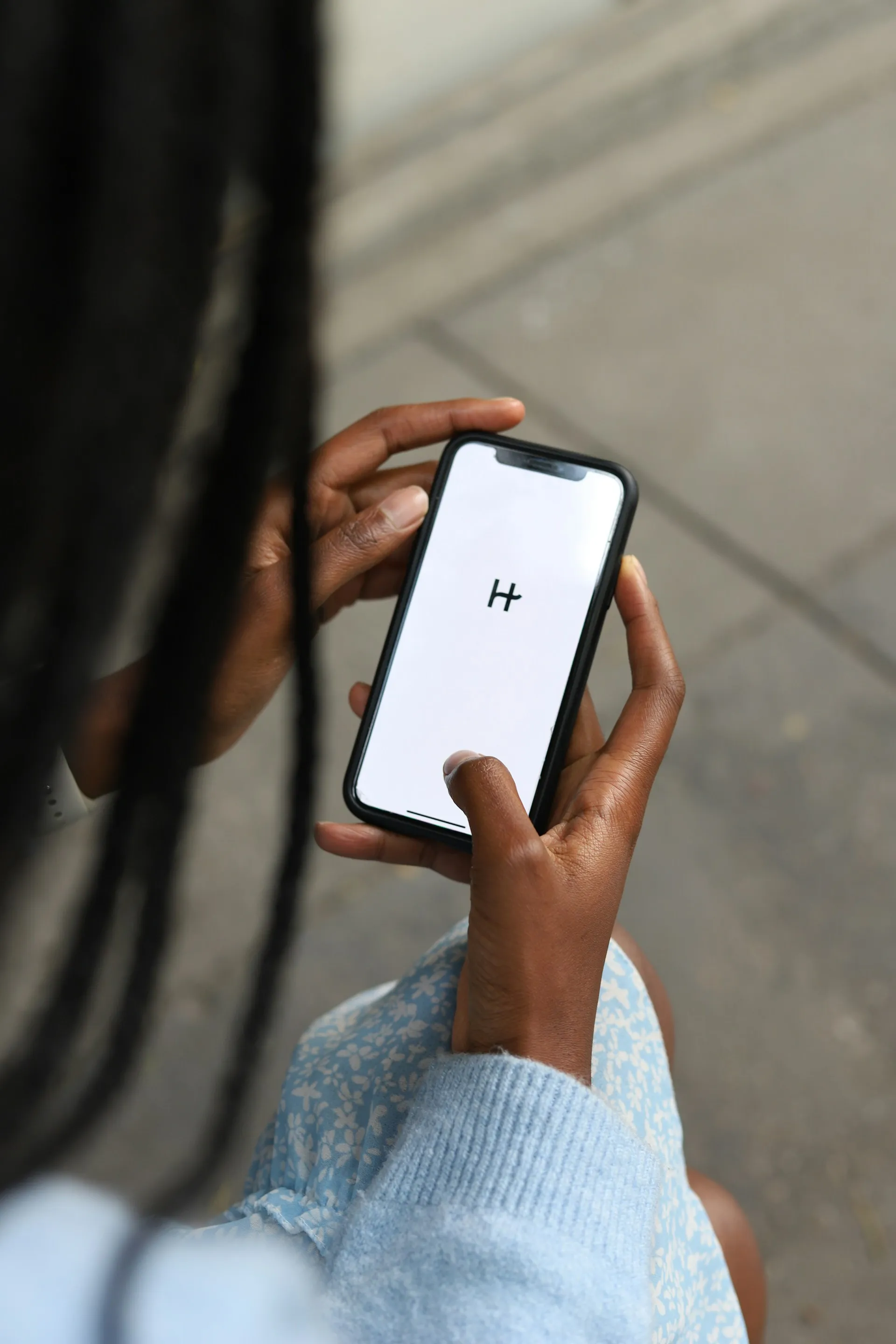













Comments
Be the first, drop a comment!