Since the introduction of the Nexus 4 to the Google Play Store last November, the phone's been in constant demand thanks to the low price and sleek design. Even today, the phone is still listed as sold out.

LG's Nexus 4 is also the only smartphone in circulation that can run a naked version of the Android operating system; one that does not come loaded with a manufacturer UI running over top of it.
All of the improvements in hardware that the phone has are a rework of the LG Optimus G, with more advanced software and an even sleeker design. They're so similar, in fact, that you can actually convert an LG Optimus G into a Nexus 4, which is great considering that the Nexus 4 is always sold out—always.
Don't believe me?
XDA Developers Team CodeFire and rohan32 have discovered how to convert your LG Optimus G into a Nexus 4 8GB. Everything on the LGOG is remapped to Nexus 4 stuff, including the partitions and bootloader. With this, you can now flash anything from Nexus 4 forums on XDA. Basically, everything about your phone will now be a Nexus 4, minus the look.

Nexus 4 (on the left) and the LG Optimus G (on the right)
Instructions:
- Download this file.
- Extract the .tot file out of the zip file you just downloaded.
- Rename the .tot file to have a file extension of .bin (you should now have LGE960AT-00-V10c-NXS-XX-OCT-25-2012-JVP15Q-USER+0.bin).
- Install LGNPST and the necessary drivers, then start the program.
- Connect your phone by putting it into download mode and connecting via USB cable (hold Power + Volume Up + Volume Down).
- Wait until your device is recognized by your PC.
- Where it says DLL File, select lgnpst_ls970.dll.
- In the file selector below that, select the .bin file you renamed before.
- Start the flashing process.
- Let it complete. It should hit 85% and then come up with an error saying the device was disconnected. That's fine, just close out of LGNPST.
- At this point your phone should be booting with the Google Nexus boot animation.
In Case It Doesn't Boot:
- If it doesn't boot in 5 minutes or so, get into the Nexus bootloader by holding Volume Up + Power.
- Make sure that "FASTBOOT MODE" is in red on the bootloader and connect your phone again.
- Run the following fastboot command: fastboot -w.
- This will wipe ALL of your data. Essentially it is a factory reset.
- Press the power button to select "START" in the bootloader.
- It should boot now all the way through.
If everything has worked fine, you can now flash anything Nexus on the device and it should work fine. If you want to install a custom recovery:
- Download any Nexus 4 recovery you want (I prefer TWRP).
- Reboot into the bootloader using Power + Volume Up.
- Run this command: fastboot flash recovery <path-to-recovery.img>
If you want to return to the stock ROM, download this zip, follow the same steps as above when flashing the .bin in LGNPST and your device should now return to its factory settings.
For more help on converting your Optimus G into a Nexus 4, visit the original forum discussion.
Just updated your iPhone? You'll find new emoji, enhanced security, podcast transcripts, Apple Cash virtual numbers, and other useful features. There are even new additions hidden within Safari. Find out what's new and changed on your iPhone with the iOS 17.4 update.









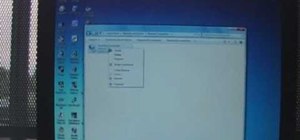












Be the First to Comment
Share Your Thoughts